iOS 8 is no doubt a great upgrade, but not for everyone. Many iPhone 4S and iPad users are experiencing issues like lag and app crashes. So if you are facing any of these and felt that iOS 7.1.2 was better, here is how you can get it back.
Step 1: Create A Back Up
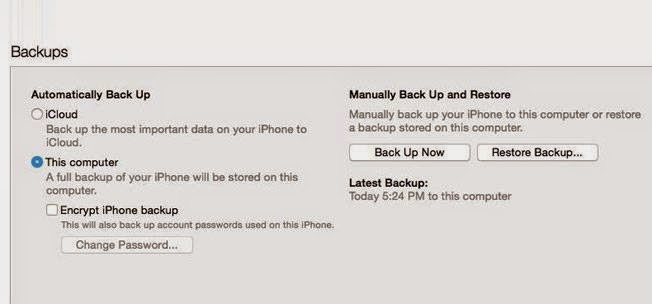 You will obviously want all your stuff back once done with the downgrade. So
it's advised that you should create a back up on iCloud and
iTunes.
You will obviously want all your stuff back once done with the downgrade. So
it's advised that you should create a back up on iCloud and
iTunes.Step2: Download Firmware
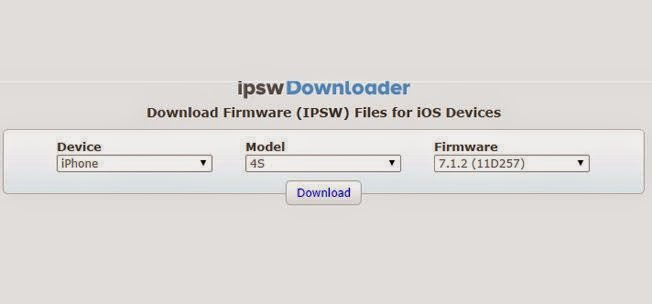 After backing up your device, download the proper firmware. Firmware is what
you need to re-install iOS 7.1.2. To install the 'iOS 7.1.2' firmware, the site
is http://ipswdownloader.com/. The site looks like the image below.
After backing up your device, download the proper firmware. Firmware is what
you need to re-install iOS 7.1.2. To install the 'iOS 7.1.2' firmware, the site
is http://ipswdownloader.com/. The site looks like the image below.Also, the files are heavy so they might take some time to download.
Step 3: Connect Your Device To iTunes To Update/Restore
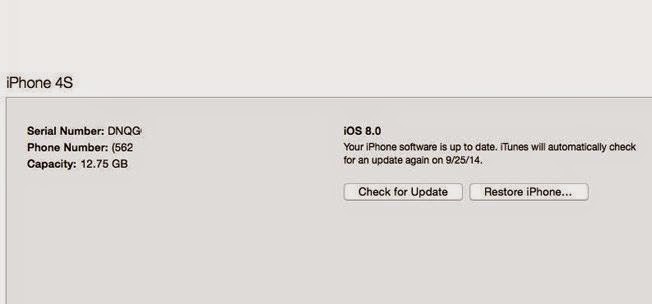 Once done with the above mentioned steps, do this. Connect your device with
iTunes and click open the summary page. From there, either choose to update, or
restore your device. While update device will keep your stuff intact, restore
device will knock out everything and place in a fresh version of the iOS 7.1.2.
Once done with the above mentioned steps, do this. Connect your device with
iTunes and click open the summary page. From there, either choose to update, or
restore your device. While update device will keep your stuff intact, restore
device will knock out everything and place in a fresh version of the iOS 7.1.2.
 Step 4: Time To Use Firmware
Step 4: Time To Use Firmware
As soon as you click on summary, find and open the firmware you downloaded.
This image might help.Step 5: Click On Update
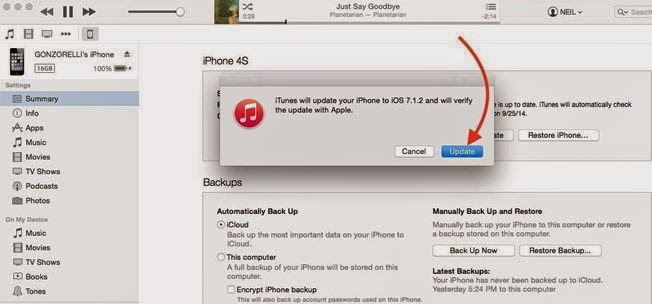 Once you have selected the firmware from the download destination, this
image will appear.
Once you have selected the firmware from the download destination, this
image will appear.Click on the update button and your phone is good to go!

No comments:
Post a Comment