With the Android
5.0 Lollipop firmware now available for the international version of the Galaxy
Note 4 there's nothing stopping you from updating your Note 4 to Lollipop
right this minute. We'll show you just how easy it is to get Android 5.0.1
Lollipop on the Galaxy Note 4.
How to update Galaxy Note 4 to Android 5.0 with Kies
Samsung Kies is a super simple piece of updating software for your computer. Simply download the latest version of Samsung Kies on your computer and plug a USB cable to your Note 4 and PC.Once Kies registers your Note 4 it will inform you if there is a firmware update available for your device. Follow the steps as prompted. If Kies doesn't let you update, you can manually install Lollipop using another program called Odin.
How to install Android 5.0 Lollipop on Galaxy Note 4 with Odin
Note: the Android 5.0.1 Lollipop firmware, build number N910CXXU1BOB4 is official Samsung firmware for the Galaxy Note 4, SM-N910C. It is Polish firmware but it will work on any unlocked international Note 4.However, do not try to flash this firmware on carrier-branded Note 4's as bad things may happen. As always, we take no responsibility for choices you make about modifying your device. Just be sure you are aware of the risks and are comfortable with them before proceeding.
Prerequisites
- Download Samsung drivers
- Download N910CXXU1BOB4 firmware (Android 5.0.1) for the Galaxy Note 4 SM-N910C
- Download Odin v3.09
- Charge your battery to at least 80 percent
- Enable USB Debugging in Settings > Developer Options (in case you need to troubleshoot later)
- Backup your essential data for safe keeping
Install Lollipop on Galaxy Note 4 SM-N910C instructions
1. Unzip the firmware zip file that you downloaded on your computer.2. Launch Odin.
3. Turn off your Note 4 and re-start in download mode (press Volume Down + Power + Home button).
4. Connect your Galaxy Note 4 via USB cable to your computer and wait for Odin to recognize it (a blue box should appear in ID:COM).
5. Make sure only Auto-Reboot and F.Reset Time are checked in Odin.
6. Make sure Re-Partition IS NOT CHECKED.
7. Click the AP button and locate the tar.md5 file in the unzipped firmware file, then click Start.
8. Wait patiently until the procedure ends and do not disconnect your Note 4. It may take a while.
9. You should see a green PASS message when successful.
10. Once your Galaxy Note 4 restarts, you should be running Android 5.0.1 Lollipop.
Restore your data from the backup. If you get stuck in a bootloop or any other weird stuff happens, reboot your Note 4 into Fastboot (press and hold Volume Up + Power + Home). Use the volume keys to scroll to Recovery Mode and press the Power button to confirm. You'll want to clear the cache partition and then reboot.
If you have any other problems at startup, do a factory reset on your Galaxy Note 4 using the hardware buttons and then restore your data again.
How do you like Android 5.0.1 on the Note 4? What feature do you want to see next?

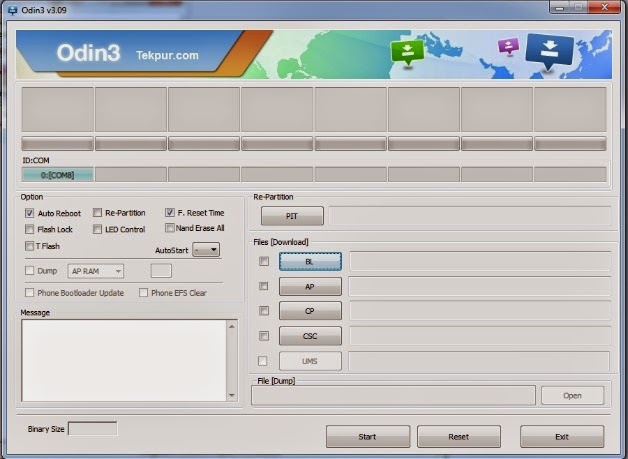
No comments:
Post a Comment